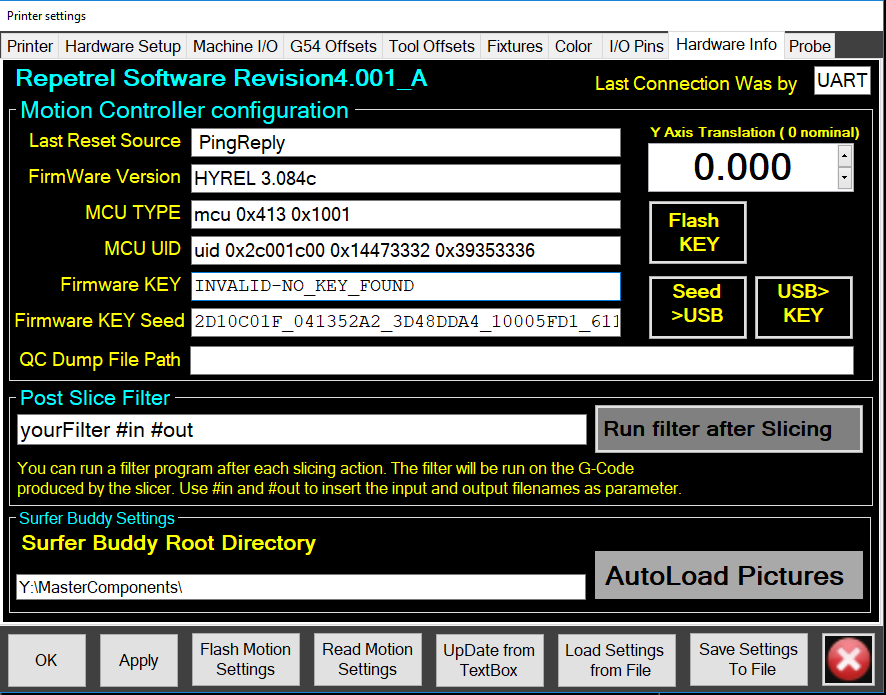Difference between revisions of "Licensing"
(Created page with "As of version 4, Repetrel will not operate your motion controller (printer) without a license. We are happy to help you get your motion controller licensed. Contact us at hyr...") |
|||
| Line 21: | Line 21: | ||
In the '''Firmware Key''' field, '''INVALID-NO_KEY_FOUND''' message; and | In the '''Firmware Key''' field, '''INVALID-NO_KEY_FOUND''' message; and | ||
| − | In the '''Firmware KEY Seed field, a 44 digit SEED, | + | In the '''Firmware KEY Seed''' field, a 44 digit SEED, formatted as five groups of eight characters, each separated by an underscore. An example SEED is '''2D10C01F_041352A2_3D48DDA4_10005FD1_6112F6EF'''. Note, the numbers on this page are examples, and will not work on your printer. |
| + | |||
| + | You will get this number to us - preferably, we will get you your license during a live support session; alternately, you can email it to us. You can copy the SEED from the screen, or click the '''Seed>USB''' button, which will write it to a text file. | ||
| + | |||
| + | We will then generate a license FOR YOUR UNIT, and get it back to you. This will be a 32 digit license KEY, formatted as two groups of 15 characters, separated by two underscores. An example KEY is '''d5gh7eAsTdr71f5__k8JEz5j9df984KD'''. Note, the numbers on this page are examples, and will not work on your printer. | ||
| + | |||
| + | If we do this live, we will apply it; if via email, you should complete the following steps: | ||
| + | |||
| + | Go back to the Printer Settings screen and paste the LICENSE (with no extra spaces) in the '''Firmware KEY''' field, and then click '''Flash KEY''': | ||
| + | |||
| + | [[File:Lic_hw_info_flash_key.png]] | ||
Revision as of 18:39, 18 July 2019
As of version 4, Repetrel will not operate your motion controller (printer) without a license.
We are happy to help you get your motion controller licensed. Contact us at hyrel3d@gmail.com with any questions. Instructions are as follows:
Repetrel
You must have version 4 or above installed to generate a license.
Launch Repetrel v4
Go to the Settings > Printer menu item:
On the Printer Settings screen, go to the 'Hardware Info tab:
If you are not licensed, you should see:
In the Firmware Key field, INVALID-NO_KEY_FOUND message; and
In the Firmware KEY Seed field, a 44 digit SEED, formatted as five groups of eight characters, each separated by an underscore. An example SEED is 2D10C01F_041352A2_3D48DDA4_10005FD1_6112F6EF. Note, the numbers on this page are examples, and will not work on your printer.
You will get this number to us - preferably, we will get you your license during a live support session; alternately, you can email it to us. You can copy the SEED from the screen, or click the Seed>USB button, which will write it to a text file.
We will then generate a license FOR YOUR UNIT, and get it back to you. This will be a 32 digit license KEY, formatted as two groups of 15 characters, separated by two underscores. An example KEY is d5gh7eAsTdr71f5__k8JEz5j9df984KD. Note, the numbers on this page are examples, and will not work on your printer.
If we do this live, we will apply it; if via email, you should complete the following steps:
Go back to the Printer Settings screen and paste the LICENSE (with no extra spaces) in the Firmware KEY field, and then click Flash KEY: