Difference between revisions of "UV and Clench"
(→Hardware) |
(→Array Hardware) |
||
| (64 intermediate revisions by the same user not shown) | |||
| Line 5: | Line 5: | ||
Using the UV Array, the UV Pen, and the Clench Valve are a little complicated (but closely related), so here are more details and examples. | Using the UV Array, the UV Pen, and the Clench Valve are a little complicated (but closely related), so here are more details and examples. | ||
| + | |||
| + | For the descriptions below, please refer to this diagram of tool positions: | ||
| + | [[File:Positions.jpg|600px]] | ||
== UV Array == | == UV Array == | ||
| Line 10: | Line 13: | ||
Please use personal protective equipment and follow your facility safety guidelines at all times. | Please use personal protective equipment and follow your facility safety guidelines at all times. | ||
| − | === Hardware === | + | The UV Arrays are set in a halo arrangement around the nozzle of the head, and they can put out a maximum of between 0.4 and 0.6 watts. |
| + | |||
| + | === Array Hardware === | ||
| + | |||
| + | ==== Single Controller Boards ==== | ||
The first step is to ensure that the array is properly mounted: | The first step is to ensure that the array is properly mounted: | ||
| Line 26: | Line 33: | ||
Firmly but gently grasp the 18-pin connector and pull it straight away from the circuit board. You will seat the black wire in the top row, third position (marked "Gnd" on the board), and the red wire in the bottom row, second position (marked "Aux" on the board, if you can read it). This will allow the 12VDC to power the array. | Firmly but gently grasp the 18-pin connector and pull it straight away from the circuit board. You will seat the black wire in the top row, third position (marked "Gnd" on the board), and the red wire in the bottom row, second position (marked "Aux" on the board, if you can read it). This will allow the 12VDC to power the array. | ||
| − | The best method to seat these crimped wires is to align the barb on the crimp up or down to point toward the plastic finger that will hold it in place. The barb is tiny, and is on the side that extends down to the wire insulation ( | + | The best method to seat these crimped wires is to align the barb on the crimp up or down to point toward the plastic finger that will hold it in place. The barb is tiny, and is on the side that extends down to the wire insulation (click image for larger version): |
| − | [[File: | + | [[File:White_connectors.png|500px]] |
| − | On your connector, since the black wire will go on the top row, the barb should be pointing up; the red wire will go on the bottom row, and the barb should be pointing down. If you pull gently on the wires, you should feel the barb catch on the plastic finger, and | + | On your connector, since the black wire will go on the top row, the barb should be pointing up; the red wire will go on the bottom row, and the barb should be pointing down. If you pull gently on the wires, you should feel the barb catch on the plastic finger, and the wire should remain seated in the connector. |
When you seat the connector on the circuit board, it should now look like this: | When you seat the connector on the circuit board, it should now look like this: | ||
| Line 44: | Line 51: | ||
The D6 LED on the head's STM-103 circuit board should always be illuminated with the relative intensity of your M106 output, between 0 and 100 percent. | The D6 LED on the head's STM-103 circuit board should always be illuminated with the relative intensity of your M106 output, between 0 and 100 percent. | ||
| − | === Gcode === | + | ==== Dual Controller Boards ==== |
| + | |||
| + | If you have a TAM head, or a newer KR2 head, there is a "piggyback" board for the extra fan. The pinout on the piggyback board is different from the pinout on the main board, so here (will be) an image of where to plug these wires now. | ||
| + | |||
| + | === Array Gcode === | ||
Now that the hardware is working, we need to set up the gcode to control it. The array can be used primarily in three ways. Note that there is a safety timeout, so you can't simply turn the array on and leave it on; there must be a printing (G1 with E value) move involved. | Now that the hardware is working, we need to set up the gcode to control it. The array can be used primarily in three ways. Note that there is a safety timeout, so you can't simply turn the array on and leave it on; there must be a printing (G1 with E value) move involved. | ||
| − | ==== | + | Remember, this is how we address the tool positions; note that the 30M and ESR have four positions, not five. Counting from the leftmost position: |
| + | |||
| + | {| border="1" class="wikitable" style="width: 60%; text-align: center;" | ||
| + | |+ T Commands and T Variables for Standard Addresses | ||
| + | |- | ||
| + | ! style="width: 15%;" | Command | ||
| + | ! style="width: 15%;" | 1st Slot | ||
| + | ! style="width: 15%;" | <span style="color: magenta;">2nd Slot</span> | ||
| + | ! style="width: 15%;" | 3rd Slot | ||
| + | ! style="width: 15%;" | 4th Slot | ||
| + | ! style="width: 15%;" | 5th Slot | ||
| + | |- | ||
| + | ! Tool Change | ||
| + | | T0 | ||
| + | | '''<span style="color: magenta;">T1</span>''' | ||
| + | | T2 | ||
| + | | T3 | ||
| + | | T4 | ||
| + | |- | ||
| + | ! Variable | ||
| + | | T11 | ||
| + | | '''<span style="color: magenta;">T12</span>''' | ||
| + | | T13 | ||
| + | | T14 | ||
| + | | T15 | ||
| + | |- | ||
| + | |} | ||
| + | |||
| + | ==== Array: On or Off ==== | ||
If you want your array to turn on at a certain percentage, stay on while printing, and later (or at the end of the job) turn off, a simple M106 command is all that you need: | If you want your array to turn on at a certain percentage, stay on while printing, and later (or at the end of the job) turn off, a simple M106 command is all that you need: | ||
| − | M106 T12 S25 | + | M106 <span style="color: magenta;">T12</span> S25 |
This command is decoded and executed by the printer as follows: | This command is decoded and executed by the printer as follows: | ||
| − | * '''M106''' (Set Cooling/ | + | * '''M106''' (Set Cooling/LED array) |
| − | ** '''T12''' (Second head from the left) | + | ** <span style="color: magenta;">'''T12''' (Second head from the left)</span> |
** '''S25''' (On at constant 25% duty cycle) | ** '''S25''' (On at constant 25% duty cycle) | ||
Note, M106 T12 S0 is the same as M107 T12; either will turn it off. | Note, M106 T12 S0 is the same as M107 T12; either will turn it off. | ||
| − | ==== | + | ==== Array: During Extrusion ==== |
If you want your array to come on at a certain value, but only while making extrusion moves: | If you want your array to come on at a certain value, but only while making extrusion moves: | ||
| − | M106 T12 P100 | + | M106 <span style="color: magenta;">T12</span> P100 |
This command is decoded and executed by the printer as follows: | This command is decoded and executed by the printer as follows: | ||
| − | * '''M106''' (Set Cooling/ | + | * '''M106''' (Set Cooling/LED array) |
| − | ** '''T12''' (second head from the left) | + | ** <span style="color: magenta;">'''T12''' (second head from the left)</span> |
** '''P100''' (during extrusion moves at 100% duty cycle) | ** '''P100''' (during extrusion moves at 100% duty cycle) | ||
| − | ==== | + | ==== Array: Between Layers ==== |
If you want your array off while printing, but then want to cure the layer, you will toggle the array on while you pass it over your print. You can add this to your layer change gcode in your slicer recipe if you want to do it after every layer: | If you want your array off while printing, but then want to cure the layer, you will toggle the array on while you pass it over your print. You can add this to your layer change gcode in your slicer recipe if you want to do it after every layer: | ||
| Line 82: | Line 121: | ||
G0 Z5 ; drop bed | G0 Z5 ; drop bed | ||
G90 ; absolute moves | G90 ; absolute moves | ||
| + | <span style="color: magenta;">T1</span> ; have tool position two execute commands | ||
G0 X130 Y110 ; move into position | G0 X130 Y110 ; move into position | ||
| − | M106 S100 | + | M106 S100 <span style="color: magenta;">T12</span> ; turn on <span style="color: magenta;">T12/T1</span> UV at 100% |
G1 X140 Y110 F100 ; move 10 mm in the X at 100 mm/min | G1 X140 Y110 F100 ; move 10 mm in the X at 100 mm/min | ||
G1 X140 Y120 F100 ; move 10 mm in the Y at 100 mm/min | G1 X140 Y120 F100 ; move 10 mm in the Y at 100 mm/min | ||
G1 X130 Y120 F100 ; move -10 mm in the X at 100 mm/min | G1 X130 Y120 F100 ; move -10 mm in the X at 100 mm/min | ||
G1 X130 Y110 F100 ; move -10 mm in the Y at 100 mm/min | G1 X130 Y110 F100 ; move -10 mm in the Y at 100 mm/min | ||
| − | M106 S0 | + | M106 S0 <span style="color: magenta;">T12</span> ; turn off T12 UV (set it to 0%) |
;--- END COD GCODE | ;--- END COD GCODE | ||
| Line 97: | Line 137: | ||
** '''Z5''' (+5 mm in the Z) | ** '''Z5''' (+5 mm in the Z) | ||
* '''G90''' (Use absolute moves) | * '''G90''' (Use absolute moves) | ||
| + | * <span style="color: magenta;">'''T1''' (Send commands to second slot from left)</span> | ||
* '''G0''' (Non-working move) | * '''G0''' (Non-working move) | ||
** '''X130''' (To position X130) | ** '''X130''' (To position X130) | ||
| Line 102: | Line 143: | ||
* '''M106''' (Set Aux (UV)) | * '''M106''' (Set Aux (UV)) | ||
** '''S100''' (100% duty) | ** '''S100''' (100% duty) | ||
| − | ** ''' | + | ** <span style="color: magenta;">'''T12''' (On Tool in yoke 1, slot 2 (second from left)</span> |
* '''G1''' (Working (printing) move) | * '''G1''' (Working (printing) move) | ||
** '''X140''' (To position X140) | ** '''X140''' (To position X140) | ||
| − | ** '''Y110''' (To position Y110 | + | ** '''Y110''' (To position Y110) |
** '''F100''' (At 100 mm/min) | ** '''F100''' (At 100 mm/min) | ||
* '''G1''' (Working (printing) move) | * '''G1''' (Working (printing) move) | ||
** '''X140''' (To position X140) | ** '''X140''' (To position X140) | ||
| − | ** '''Y120''' (To position Y120 | + | ** '''Y120''' (To position Y120) |
** '''F100''' (At 100 mm/min) | ** '''F100''' (At 100 mm/min) | ||
* '''G1''' (Working (printing) move) | * '''G1''' (Working (printing) move) | ||
** '''X130''' (To position X130) | ** '''X130''' (To position X130) | ||
| − | ** '''Y120''' (To position Y120 | + | ** '''Y120''' (To position Y120) |
** '''F100''' (At 100 mm/min) | ** '''F100''' (At 100 mm/min) | ||
* '''G1''' (Working (printing) move) | * '''G1''' (Working (printing) move) | ||
** '''X130''' (To position X130) | ** '''X130''' (To position X130) | ||
| − | ** '''Y110''' (To position Y110 | + | ** '''Y110''' (To position Y110) |
** '''F100''' (At 100 mm/min) | ** '''F100''' (At 100 mm/min) | ||
* '''M106''' (Set Aux (UV)) | * '''M106''' (Set Aux (UV)) | ||
** '''S0''' (0% duty) | ** '''S0''' (0% duty) | ||
| − | ** ''' | + | ** <span style="color: magenta;">'''T12''' (On Tool in yoke 1, slot 2 (second from left)</span> |
== UV Pen == | == UV Pen == | ||
| − | === Hardware === | + | The UV Pens can be aimed and focused, and they will provide up to between 4 and 6 watts of power. |
| + | |||
| + | <span style="color: red;">'''Please see more details and examples for UV Arrays and UV Pens at https://hyrel3d.com/wiki/index.php/UV_and_Clench'''<br>'''PLEASE NOTE''' that the UV pen commands DO NOT WORK if you are using '''M229 E1 D1'''. You must use '''M229 E0 D0''' (NOT using E values) to use these codes.</span> | ||
| + | |||
| + | === Pen Hardware === | ||
The pen is its own head, and is loaded into a tool position like most heads. | The pen is its own head, and is loaded into a tool position like most heads. | ||
| Line 131: | Line 176: | ||
[[File:Uvata_front_sm.jpg|150px]] | [[File:Uvata_front_sm.jpg|150px]] | ||
| − | === Gcode === | + | === Pen Gcode === |
| − | |||
| − | |||
| − | + | Next, we need to set up the gcode to control it. The array can be used primarily in three ways. Note that there is a safety timeout, so you can't simply turn the array on and leave it on; there must be a printing (G1 with E value) move involved to use it for more than one second. | |
| − | + | Remember, this is how we address the tool positions; note that the 30M and ESR have four positions, not five. Counting from the leftmost position: | |
| − | |||
| − | |||
| − | |||
| − | |||
| − | + | {| border="1" class="wikitable" style="width: 60%; text-align: center;" | |
| + | |+ T Commands and T Variables for Standard Addresses | ||
| + | |- | ||
| + | ! style="width: 15%;" | Command | ||
| + | ! style="width: 15%;" | 1st Slot | ||
| + | ! style="width: 15%;" | 2nd Slot | ||
| + | ! style="width: 15%;" | 3rd Slot | ||
| + | ! style="width: 15%;" | 4th Slot | ||
| + | ! style="width: 15%;" | 5th Slot | ||
| + | |- | ||
| + | ! Tool Change | ||
| + | | T0 | ||
| + | | T1 | ||
| + | | T2 | ||
| + | | T3 | ||
| + | | T4 | ||
| + | |- | ||
| + | ! Variable | ||
| + | | T11 | ||
| + | | T12 | ||
| + | | T13 | ||
| + | | T14 | ||
| + | | T15 | ||
| + | |- | ||
| + | |} | ||
| − | ==== | + | ==== Pen: On or Off ==== |
If you want your array to turn on at a certain percentage and then turn off, you'll use an M623 to turn it on for some duration. For example: | If you want your array to turn on at a certain percentage and then turn off, you'll use an M623 to turn it on for some duration. For example: | ||
| − | M623 | + | M620 T13 E1 ; enable UV pen |
| + | M623 D10000 P100 W10000 | ||
This command is decoded and executed by the printer as follows: | This command is decoded and executed by the printer as follows: | ||
| + | * '''M620''' (enable/disable device) | ||
| + | ** '''T13''' (in the third slot from the left) | ||
| + | ** '''E1''' (enable (as opposed to disable with E0)) | ||
* '''M623''' (activate UV pen) | * '''M623''' (activate UV pen) | ||
| − | ** ''' | + | ** '''D10000''' (duration of 10000 miliseconds (ten seconds)) |
| − | ** '''P100''' ( | + | ** '''P100''' (power of 100%) |
| − | + | ** '''W10000''' (set watchdog timer to 10000 miliseconds (ten seconds)) | |
| − | M623 D200 P30 | + | |
| + | M620 T13 E1 | ||
| + | M623 D200 P30 | ||
This command is decoded and executed by the printer as follows: | This command is decoded and executed by the printer as follows: | ||
| + | * '''M620''' (enable/disable device) | ||
| + | ** '''T13''' (in the third slot from the left) | ||
| + | ** '''E1''' (enable (as opposed to disable with E0)) | ||
* '''M623''' (activate UV pen) | * '''M623''' (activate UV pen) | ||
| − | ** '''D200''' ( | + | ** '''D200''' (duration of 200 miliseconds) |
| − | ** '''P30''' ( | + | ** '''P30''' (power of 30%) |
| − | ==== | + | ==== Pen: During Extrusion ==== |
| − | If you want your pen to come on at a certain value, but only while making extrusion moves, you will clone it to the dispensing head with an M703, and then set the power with an | + | If you want your pen to come on at a certain value, but only while making extrusion moves, you will clone it to the dispensing head with an M703, and then set the power with an M621: |
M703 T14 S11 | M703 T14 S11 | ||
| − | + | M620 T14 E1 | |
| + | M621 T14 P100 | ||
These commands are decoded and executed by the printer as follows: | These commands are decoded and executed by the printer as follows: | ||
| Line 176: | Line 249: | ||
** '''T14''' - Position 4 will also execute commands | ** '''T14''' - Position 4 will also execute commands | ||
** '''S11''' - Executed by position 1 | ** '''S11''' - Executed by position 1 | ||
| − | * ''' | + | * '''M620''' (enable/disable device) |
| + | ** '''T14''' (in the third slot from the left) | ||
| + | ** '''E1''' (enable (as opposed to disable with E0)) | ||
| + | * '''M621''' (Set light emission tied to extrusion moves) | ||
** '''T14''' (Fourth head from the left) | ** '''T14''' (Fourth head from the left) | ||
| − | ** '''P100''' ( | + | ** '''P100''' (to 100% duty cycle) |
| − | ==== | + | ==== Pen: Between Layers ==== |
| − | If you want your | + | If you want your pen off while printing, but then want to cure the layer, you will toggle the pen on while you pass it over your print. You can add this to your layer change gcode in your slicer recipe if you want to do it after every layer: |
;---- BEGIN COD CODE | ;---- BEGIN COD CODE | ||
| Line 189: | Line 265: | ||
G90 ; absolute moves | G90 ; absolute moves | ||
G0 X130 Y110 ; move into position | G0 X130 Y110 ; move into position | ||
| − | + | M620 T14 E1 ; enable UV pen in slot 4 | |
| − | T3 ; switch focus to slot 4 | + | M621 T14 P100 ; turn on UV at 100% with extrusion moves in slot 4 |
| − | G1 X140 Y110 F100 ; move 10 mm in the X at 100 mm/min | + | T3 ; switch focus to slot 4 |
| − | G1 X140 Y120 F100 ; move 10 mm in the Y at 100 mm/min | + | G1 X140 Y110 F100 E1 ; move 10 mm in the X at 100 mm/min |
| − | G1 X130 Y120 F100 ; move -10 mm in the X at 100 mm/min | + | G1 X140 Y120 F100 E1 ; move 10 mm in the Y at 100 mm/min |
| − | G1 X130 Y110 F100 ; move -10 mm in the Y at 100 mm/min | + | G1 X130 Y120 F100 E1 ; move -10 mm in the X at 100 mm/min |
| − | + | G1 X130 Y110 F100 E1 ; move -10 mm in the Y at 100 mm/min | |
| + | M621 T14 P0 ; turn off UV (set it to 0%) in slot 4 | ||
| + | M620 T14 E0 ; disable UV pen in slot 4 | ||
;--- END COD GCODE | ;--- END COD GCODE | ||
| Line 207: | Line 285: | ||
** '''X130''' (To position X130) | ** '''X130''' (To position X130) | ||
** '''Y110''' (To position Y110) | ** '''Y110''' (To position Y110) | ||
| − | * ''' | + | * '''M620''' (enable/disable device) |
| + | ** '''T13''' (in the third slot from the left) | ||
| + | ** '''E1''' (enable) | ||
| + | * '''M621''' (Set power) | ||
** '''T14''' (On Tool in yoke 1, slot 4 (fourth from left) | ** '''T14''' (On Tool in yoke 1, slot 4 (fourth from left) | ||
** '''P100''' (100% duty during extrusion moves) | ** '''P100''' (100% duty during extrusion moves) | ||
| Line 213: | Line 294: | ||
* '''G1''' (Working (printing) move) | * '''G1''' (Working (printing) move) | ||
** '''X140''' (To position X140) | ** '''X140''' (To position X140) | ||
| − | ** '''Y110''' (To position Y110 | + | ** '''Y110''' (To position Y110) |
| + | ** '''E1''' (While emitting/extruding) | ||
** '''F100''' (At 100 mm/min) | ** '''F100''' (At 100 mm/min) | ||
* '''G1''' (Working (printing) move) | * '''G1''' (Working (printing) move) | ||
** '''X140''' (To position X140) | ** '''X140''' (To position X140) | ||
| − | ** '''Y120''' (To position Y120 | + | ** '''Y120''' (To position Y120) |
| + | ** '''E1''' (While emitting/extruding) | ||
** '''F100''' (At 100 mm/min) | ** '''F100''' (At 100 mm/min) | ||
* '''G1''' (Working (printing) move) | * '''G1''' (Working (printing) move) | ||
** '''X130''' (To position X130) | ** '''X130''' (To position X130) | ||
| − | ** '''Y120''' (To position Y120 | + | ** '''Y120''' (To position Y120) |
| + | ** '''E1''' (While emitting/extruding) | ||
** '''F100''' (At 100 mm/min) | ** '''F100''' (At 100 mm/min) | ||
* '''G1''' (Working (printing) move) | * '''G1''' (Working (printing) move) | ||
** '''X130''' (To position X130) | ** '''X130''' (To position X130) | ||
| − | ** '''Y110''' (To position Y110 | + | ** '''Y110''' (To position Y110) |
| + | ** '''E1''' (While emitting/extruding) | ||
** '''F100''' (At 100 mm/min) | ** '''F100''' (At 100 mm/min) | ||
| − | * ''' | + | * '''M621''' (Set power) |
** '''T14''' (On Tool in yoke 1, slot 4 (fourth from left) | ** '''T14''' (On Tool in yoke 1, slot 4 (fourth from left) | ||
** '''P0''' (0% duty during extrusion moves) | ** '''P0''' (0% duty during extrusion moves) | ||
| + | * '''M620''' (enable/disable device) | ||
| + | ** '''T13''' (in the third slot from the left) | ||
| + | ** '''E0''' (disable) | ||
== Clench Valve == | == Clench Valve == | ||
| Line 237: | Line 325: | ||
=== Hardware === | === Hardware === | ||
| − | Here is the clench valve: | + | Here is the clench valve; please note that even though it is physically located in the tool position adjacent to the dispensing head, we will address it via the dispensing head; so if the SDS is in T2 and the CV is physically in T3, we will be using T2 to set the primary head and T13 for Mcode commands, including the M106, below: |
[[FILE:Cv_loaded.png]] | [[FILE:Cv_loaded.png]] | ||
Please see the following video explaining how to configure the clench valve: https://www.youtube.com/watch?v=SvX4gKqAQDI | Please see the following video explaining how to configure the clench valve: https://www.youtube.com/watch?v=SvX4gKqAQDI | ||
| + | |||
| + | When you seat the connector on the circuit board, it should now look like this: | ||
| + | |||
| + | [[File:COD,CV_ports_small.jpg|150px]] | ||
=== Gcode === | === Gcode === | ||
| − | The clench valve requires the use of an "M106" command with a "P100" to open and close | + | The clench valve requires the use of an "M106" command with a "P100" to open and close. This can be anywhere before the first use of the clench valve, and could be in your header. Additionally, you should set your PRIME and UNPRIME PULSES and DELAY each to 1. See below. |
Here is an example: | Here is an example: | ||
| Line 254: | Line 346: | ||
* '''M106''' (clench valve) | * '''M106''' (clench valve) | ||
| − | ** '''T12''' (second head from the left) | + | ** <span style="color: magenta;">'''T12''' (second head from the left)</span> |
** '''P100''' (to open during extrusion moves at 100% duty cycle (full strength)) | ** '''P100''' (to open during extrusion moves at 100% duty cycle (full strength)) | ||
| + | |||
| + | Note that this uses the P variable to flag this to trigger only with extrusion moves. For a simple on/off test, you can use M106 T12 S100 (on) and M106 T12 S0 (off). | ||
| + | |||
| + | Here is an example of setting the PRIME and UNPRIME PULSES and DELAY for the tool in the second position. This should be placed anywhere before the first use of the clench valve, and could be in your header. | ||
| + | |||
| + | M721 T12 E1 P1 | ||
| + | M722 T12 E1 P1 | ||
| + | |||
| + | This command is decoded and executed by the printer as follows: | ||
| + | |||
| + | * '''721''' (unprime) | ||
| + | ** <span style="color: magenta;">'''T12''' (second head from the left)</span> | ||
| + | ** '''E1''' (set pulses to 1) | ||
| + | ** '''P1''' (set delay to 1) | ||
| + | * '''722''' (prime) | ||
| + | ** <span style="color: magenta;">'''T12''' (second head from the left)</span> | ||
| + | ** '''E1''' (set pulses to 1) | ||
| + | ** '''P1''' (set delay to 1) | ||
Latest revision as of 17:42, 11 August 2025
Contents |
Using the UV Array, the UV Pen, and the Clench Valve are a little complicated (but closely related), so here are more details and examples.
For the descriptions below, please refer to this diagram of tool positions:
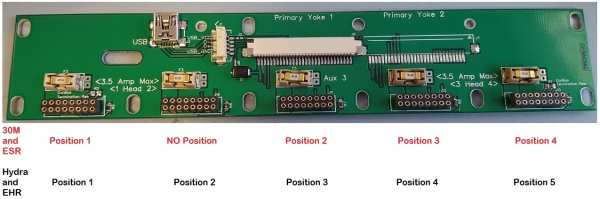
UV Array
Please use personal protective equipment and follow your facility safety guidelines at all times.
The UV Arrays are set in a halo arrangement around the nozzle of the head, and they can put out a maximum of between 0.4 and 0.6 watts.
Array Hardware
Single Controller Boards
The first step is to ensure that the array is properly mounted:
If you are using an SDS head (which takes plastic syringes), we mount the array with M3 standoffs:
If you are using an EMO, VOL, KRA, KR2, or TAM head (which take aluminum or stainless reservoirs), we mount the array with M4 standoffs:
The next step is to ensure that the UV Array is connected to the material head circuit board.
Firmly but gently grasp the 18-pin connector and pull it straight away from the circuit board. You will seat the black wire in the top row, third position (marked "Gnd" on the board), and the red wire in the bottom row, second position (marked "Aux" on the board, if you can read it). This will allow the 12VDC to power the array.
The best method to seat these crimped wires is to align the barb on the crimp up or down to point toward the plastic finger that will hold it in place. The barb is tiny, and is on the side that extends down to the wire insulation (click image for larger version):
On your connector, since the black wire will go on the top row, the barb should be pointing up; the red wire will go on the bottom row, and the barb should be pointing down. If you pull gently on the wires, you should feel the barb catch on the plastic finger, and the wire should remain seated in the connector.
When you seat the connector on the circuit board, it should now look like this:
If you load the head onto the printer, you should be able to toggle the COD button on the interface and control the UV Array intensity:
Depending on your wavelength, this might not be visible to the eye without using a full spectrum camera (some smartphone cameras work).
The D6 LED on the head's STM-103 circuit board should always be illuminated with the relative intensity of your M106 output, between 0 and 100 percent.
Dual Controller Boards
If you have a TAM head, or a newer KR2 head, there is a "piggyback" board for the extra fan. The pinout on the piggyback board is different from the pinout on the main board, so here (will be) an image of where to plug these wires now.
Array Gcode
Now that the hardware is working, we need to set up the gcode to control it. The array can be used primarily in three ways. Note that there is a safety timeout, so you can't simply turn the array on and leave it on; there must be a printing (G1 with E value) move involved.
Remember, this is how we address the tool positions; note that the 30M and ESR have four positions, not five. Counting from the leftmost position:
| Command | 1st Slot | 2nd Slot | 3rd Slot | 4th Slot | 5th Slot |
|---|---|---|---|---|---|
| Tool Change | T0 | T1 | T2 | T3 | T4 |
| Variable | T11 | T12 | T13 | T14 | T15 |
Array: On or Off
If you want your array to turn on at a certain percentage, stay on while printing, and later (or at the end of the job) turn off, a simple M106 command is all that you need:
M106 T12 S25
This command is decoded and executed by the printer as follows:
- M106 (Set Cooling/LED array)
- T12 (Second head from the left)
- S25 (On at constant 25% duty cycle)
Note, M106 T12 S0 is the same as M107 T12; either will turn it off.
Array: During Extrusion
If you want your array to come on at a certain value, but only while making extrusion moves:
M106 T12 P100
This command is decoded and executed by the printer as follows:
- M106 (Set Cooling/LED array)
- T12 (second head from the left)
- P100 (during extrusion moves at 100% duty cycle)
Array: Between Layers
If you want your array off while printing, but then want to cure the layer, you will toggle the array on while you pass it over your print. You can add this to your layer change gcode in your slicer recipe if you want to do it after every layer:
;---- BEGIN COD CODE G91 ; relative moves G0 Z5 ; drop bed G90 ; absolute moves T1 ; have tool position two execute commands G0 X130 Y110 ; move into position M106 S100 T12 ; turn on T12/T1 UV at 100% G1 X140 Y110 F100 ; move 10 mm in the X at 100 mm/min G1 X140 Y120 F100 ; move 10 mm in the Y at 100 mm/min G1 X130 Y120 F100 ; move -10 mm in the X at 100 mm/min G1 X130 Y110 F100 ; move -10 mm in the Y at 100 mm/min M106 S0 T12 ; turn off T12 UV (set it to 0%) ;--- END COD GCODE
These commands are decoded and executed by the printer as follows:
- G91 (Use relative moves)
- G0 (Non-working move)
- Z5 (+5 mm in the Z)
- G90 (Use absolute moves)
- T1 (Send commands to second slot from left)
- G0 (Non-working move)
- X130 (To position X130)
- Y110 (To position Y110)
- M106 (Set Aux (UV))
- S100 (100% duty)
- T12 (On Tool in yoke 1, slot 2 (second from left)
- G1 (Working (printing) move)
- X140 (To position X140)
- Y110 (To position Y110)
- F100 (At 100 mm/min)
- G1 (Working (printing) move)
- X140 (To position X140)
- Y120 (To position Y120)
- F100 (At 100 mm/min)
- G1 (Working (printing) move)
- X130 (To position X130)
- Y120 (To position Y120)
- F100 (At 100 mm/min)
- G1 (Working (printing) move)
- X130 (To position X130)
- Y110 (To position Y110)
- F100 (At 100 mm/min)
- M106 (Set Aux (UV))
- S0 (0% duty)
- T12 (On Tool in yoke 1, slot 2 (second from left)
UV Pen
The UV Pens can be aimed and focused, and they will provide up to between 4 and 6 watts of power.
Please see more details and examples for UV Arrays and UV Pens at https://hyrel3d.com/wiki/index.php/UV_and_Clench
PLEASE NOTE that the UV pen commands DO NOT WORK if you are using M229 E1 D1. You must use M229 E0 D0 (NOT using E values) to use these codes.
Pen Hardware
The pen is its own head, and is loaded into a tool position like most heads.
Pen Gcode
Next, we need to set up the gcode to control it. The array can be used primarily in three ways. Note that there is a safety timeout, so you can't simply turn the array on and leave it on; there must be a printing (G1 with E value) move involved to use it for more than one second.
Remember, this is how we address the tool positions; note that the 30M and ESR have four positions, not five. Counting from the leftmost position:
| Command | 1st Slot | 2nd Slot | 3rd Slot | 4th Slot | 5th Slot |
|---|---|---|---|---|---|
| Tool Change | T0 | T1 | T2 | T3 | T4 |
| Variable | T11 | T12 | T13 | T14 | T15 |
Pen: On or Off
If you want your array to turn on at a certain percentage and then turn off, you'll use an M623 to turn it on for some duration. For example:
M620 T13 E1 ; enable UV pen M623 D10000 P100 W10000
This command is decoded and executed by the printer as follows:
- M620 (enable/disable device)
- T13 (in the third slot from the left)
- E1 (enable (as opposed to disable with E0))
- M623 (activate UV pen)
- D10000 (duration of 10000 miliseconds (ten seconds))
- P100 (power of 100%)
- W10000 (set watchdog timer to 10000 miliseconds (ten seconds))
M620 T13 E1 M623 D200 P30
This command is decoded and executed by the printer as follows:
- M620 (enable/disable device)
- T13 (in the third slot from the left)
- E1 (enable (as opposed to disable with E0))
- M623 (activate UV pen)
- D200 (duration of 200 miliseconds)
- P30 (power of 30%)
Pen: During Extrusion
If you want your pen to come on at a certain value, but only while making extrusion moves, you will clone it to the dispensing head with an M703, and then set the power with an M621:
M703 T14 S11 M620 T14 E1 M621 T14 P100
These commands are decoded and executed by the printer as follows:
- M703 - Begin to Duplicate Commands:
- T14 - Position 4 will also execute commands
- S11 - Executed by position 1
- M620 (enable/disable device)
- T14 (in the third slot from the left)
- E1 (enable (as opposed to disable with E0))
- M621 (Set light emission tied to extrusion moves)
- T14 (Fourth head from the left)
- P100 (to 100% duty cycle)
Pen: Between Layers
If you want your pen off while printing, but then want to cure the layer, you will toggle the pen on while you pass it over your print. You can add this to your layer change gcode in your slicer recipe if you want to do it after every layer:
;---- BEGIN COD CODE G91 ; relative moves G0 Z5 ; drop bed G90 ; absolute moves G0 X130 Y110 ; move into position M620 T14 E1 ; enable UV pen in slot 4 M621 T14 P100 ; turn on UV at 100% with extrusion moves in slot 4 T3 ; switch focus to slot 4 G1 X140 Y110 F100 E1 ; move 10 mm in the X at 100 mm/min G1 X140 Y120 F100 E1 ; move 10 mm in the Y at 100 mm/min G1 X130 Y120 F100 E1 ; move -10 mm in the X at 100 mm/min G1 X130 Y110 F100 E1 ; move -10 mm in the Y at 100 mm/min M621 T14 P0 ; turn off UV (set it to 0%) in slot 4 M620 T14 E0 ; disable UV pen in slot 4 ;--- END COD GCODE
These commands are decoded and executed by the printer as follows:
- G91 (Use relative moves)
- G0 (Non-working move)
- Z5 (+5 mm in the Z)
- G90 (Use absolute moves)
- G0 (Non-working move)
- X130 (To position X130)
- Y110 (To position Y110)
- M620 (enable/disable device)
- T13 (in the third slot from the left)
- E1 (enable)
- M621 (Set power)
- T14 (On Tool in yoke 1, slot 4 (fourth from left)
- P100 (100% duty during extrusion moves)
- T3 (Focus on fourth slot from the left)
- G1 (Working (printing) move)
- X140 (To position X140)
- Y110 (To position Y110)
- E1 (While emitting/extruding)
- F100 (At 100 mm/min)
- G1 (Working (printing) move)
- X140 (To position X140)
- Y120 (To position Y120)
- E1 (While emitting/extruding)
- F100 (At 100 mm/min)
- G1 (Working (printing) move)
- X130 (To position X130)
- Y120 (To position Y120)
- E1 (While emitting/extruding)
- F100 (At 100 mm/min)
- G1 (Working (printing) move)
- X130 (To position X130)
- Y110 (To position Y110)
- E1 (While emitting/extruding)
- F100 (At 100 mm/min)
- M621 (Set power)
- T14 (On Tool in yoke 1, slot 4 (fourth from left)
- P0 (0% duty during extrusion moves)
- M620 (enable/disable device)
- T13 (in the third slot from the left)
- E0 (disable)
Clench Valve
The clench valve us operated the same way as the UV Array; open during extrusion, off other times.
Hardware
Here is the clench valve; please note that even though it is physically located in the tool position adjacent to the dispensing head, we will address it via the dispensing head; so if the SDS is in T2 and the CV is physically in T3, we will be using T2 to set the primary head and T13 for Mcode commands, including the M106, below:
Please see the following video explaining how to configure the clench valve: https://www.youtube.com/watch?v=SvX4gKqAQDI
When you seat the connector on the circuit board, it should now look like this:
Gcode
The clench valve requires the use of an "M106" command with a "P100" to open and close. This can be anywhere before the first use of the clench valve, and could be in your header. Additionally, you should set your PRIME and UNPRIME PULSES and DELAY each to 1. See below.
Here is an example:
M106 T12 P100
This command is decoded and executed by the printer as follows:
- M106 (clench valve)
- T12 (second head from the left)
- P100 (to open during extrusion moves at 100% duty cycle (full strength))
Note that this uses the P variable to flag this to trigger only with extrusion moves. For a simple on/off test, you can use M106 T12 S100 (on) and M106 T12 S0 (off).
Here is an example of setting the PRIME and UNPRIME PULSES and DELAY for the tool in the second position. This should be placed anywhere before the first use of the clench valve, and could be in your header.
M721 T12 E1 P1 M722 T12 E1 P1
This command is decoded and executed by the printer as follows:
- 721 (unprime)
- T12 (second head from the left)
- E1 (set pulses to 1)
- P1 (set delay to 1)
- 722 (prime)
- T12 (second head from the left)
- E1 (set pulses to 1)
- P1 (set delay to 1)









