2 Install
Here are instructions for uploading the latest Repetrel software and associated applications (EcoSystem Apps):
Repetrel & Firmware 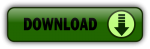 - Version 2.855 as of 19 Apr 2016
- Version 2.855 as of 19 Apr 2016
The Repetrel download will install the Repetrel software (release 2.855) as well as the firmware for your 407 Motion Controller and your 103 Print Head and Hot Bed Controllers. This install must be carried out per the instructions below, so that Repetrel and its dependent resources will be found in the expected locations.
A video giving a quick overview is available at: https://youtu.be/VMyS3h4qiSA
A video showing the actual upgrade process is available at: https://www.youtube.com/watch?v=n4QwiuQtjO0
Installing Repetrel
- Download http://hyrel3d.net/downloads/repetrel/repetrel_2.855.rar (as of 19 Apr 2016). This contains:
- Repetrel 2.828
- 407 Motion Controller firmware 2.409
- 103 PH/HB Controller firmware (see next table)
- Extract the contents
- Rename previous C:/repetrel to C:/repetrel.old (or similar)
- Move your extracted repetrel directory to C:/repetrel
Software upgrade complete. Occasionally a user will have to point existing shortcuts to the new executible, C:/repetrel/bin/repetrel.exe
Click here to watch a video of the software upgrade process.
Click here to watch a video of the 407 Motion Controller Firmware upgrade process.
Click here to watch a video of the 103 HotHead/HotBed Controller Firmware upgrade process.
Flashing Firmware
New software will often require new firmware. The latest firmware as of April 2016 is included in the above Repetrel release.
Video instructions for flashing the 103 (HH/HB) Controllers: https://youtu.be/yM8QMZBTb4o
Video instructions for flashing the 407 Motion Controller: https://youtu.be/cFAFRkpLmww
Firmware Versions
The following chart will help you determine which version of the 103 firmware you will need:
| Controller | Standard | Legacy | ||
|---|---|---|---|---|
| File Name | swVersion | File Name | swVersion | |
| HotBed MK1-250 Quiet Storm |
OLD_NOJUMPERS_232A.hex | 232A | OLD_JUMPERS_232J.hex | 232J |
| Spindle Tool Laser Tool |
FILAMENTS_33A.hex | 33A | OLD_NOJUMPERS_232A.hex | 232A |
| MK1-450 MK1-250 MK2-250 |
FILAMENTS_33A.hex | 33A | OLD_NOJUMPERS_232A.hex | 232A |
| EMO, COD VOL, VCD KRA, KCD SDS, CSD |
EMULSIFIABLES_33V.hex | 33V | OLD_NOJUMPERS_232A.hex | 232A |
To determine if you require firmware for new, sliver RTDs or older, red RTDs, consult these images:
To determine if you require firmware for legacy 103 boards, consult these images; note that accessories with RED RTDs will take firmware versions *32 or *232, and accessories with SILVER RTDs will take firmware versions *33 or or above (accessories without temperature control may take either, but we recommend the latest versions in this case):
Please note that the legacy boards with jumpers have not shipped since mid 2014, so most people will never encounter them.
Installing Drivers
If, for some reason, you re-OSed or re-imaged your PC, or are installing on a new PC (or your local IT people made some changes preventing you from connecting to the printer), you will need to ensure that the proper drivers are in place. AFTER you have done the install above:
1. Run: C:\repetrel\ST-LINK Utility\Windows 8 Compatibility Resolver.bat
2. Right-Click and RUN AS ADMINISTRATOR: C:\repetrel\DfuSe\Driver\dpinst_x86.exe (or other appropriate file if on another architecture); Click to ALLOW this program to run.
Now, in Devices and Printers, you should see the FT232R USB UART without any alert icon. Congratulations!
Installing on Another Computer
We run the current Repetrel on Windows 7, 8 and 10 on both Intel and AMD processors; however, you may not be able to run the printer from every unique environment possible.
My Unit Shipped with a Tablet
1. Don't worry about ever powering up the tablet - you can remove it. We just want the 3.3v, 5v and 12v power and USB connectivity to the spine and beyond.
2. Install the software as shown at Software#Repetrel_.26_Firmware_-_Version_2.855_as_of_19_Apr_2016 above.
3. Install the drivers as shown at Software#Installing_Drivers.
4. Unplug the cables for the tablet USB connectivity as shown:
(image)
5. Install PC jumpers as shown:
(image)
5. Run a USB A to B cable from your PC to the USB-B port on the left side of the Spine:
(image)
My Unit Shipped with a Motherboard and Touchscreen
1. Don't worry about ever powering up the motherboard. We just want the 3.3v, 5v and 12v power to the spine and beyond.
2. Install the software as shown at Software#Repetrel_.26_Firmware_-_Version_2.855_as_of_19_Apr_2016 above.
3. Install the drivers as shown at Software#Installing_Drivers
4. Run a USB to MiniUSB cable from your PC to the MiniUSB port on the right side of the Spine:
5. Run a USB to MiniUSB cable from your PC to the MiniUSB port on the top, inside of the Spine:
Ecosystem Apps 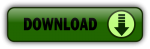
Ecosystem Apps is a suite of publicly available programs which add many features at no cost. Some of them you might use individually to create or modify models. Others might be called from Repetrel to manipulate a file. This install should all be carried out per the instructions below, so that Repetrel will find them in the expected locations.
Installing Ecosystem Apps
- Download http://www.hyrel3d.net/downloads/updater/EcosystemApps.exe - see table below for the list of programs and their proper locations.
- Run the executable, with the location pointed to C:
- Launch Repetrel, go to the Programs tab, and double click in each text field, pointing the applications to their respective executable files under C:/EcosystemApps. See the table below for the proper locations. Note the new location for the Slic3r install; Slic3r Recipes (or Slic3r CFG files) should still be under C:\Users\Hyrel\AppData\Roaming\Slic3r.
| Program Name | Executable Location |
|---|---|
| Slic3r EXE | C:\EcosystemApps\Slic3r\slic3r.exe |
| Slic3r CFG | C:\Users\Hyrel\AppData\Roaming\Slic3r |
| OpenSCAD | C:\EcosystemApps\OpenSCAD\openscad.exe |
| FreeCAD | C:\EcosystemApps\FreeCAD 0.15\bin\FreeCAD.exe |
| MeshLab | C:\EcosystemApps\VCG\MeshLab\meshlab_32.exe |
| FlatCAM | C:\EcosystemApps\FlatCAM\FlatCAM.exe |
| QCAD | C:\EcosystemApps\QCAD\qcad.exe |
| TeamViewer | C:\EcosystemApps\TeamViewer\Version9\TeamViewer.exe |
| InkScape | C:\EcosystemApps\inkscape\inkscape.exe |
| GIMP | C:\EcosystemApps\GIMP 2\bin\gimp-2.8.exe |
Air Filter Bracket
Customer exforma23 has made this file available for users to mount their air filters. Thanks exforma23!



