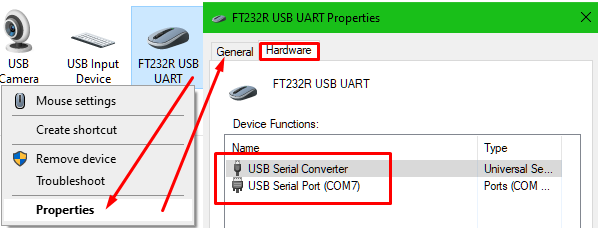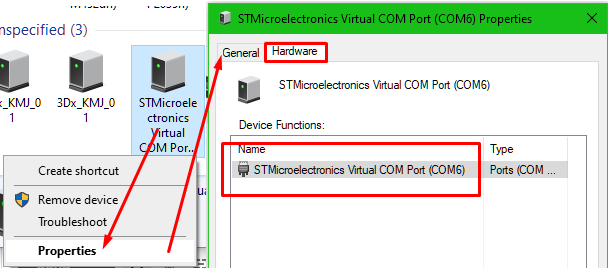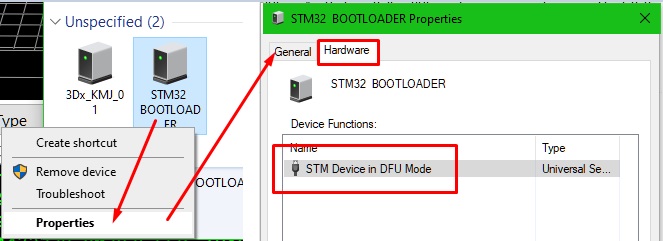Difference between revisions of "Drivers"
(→Installing Drivers) |
(→Installing Drivers) |
||
| (27 intermediate revisions by the same user not shown) | |||
| Line 7: | Line 7: | ||
=== Installing Drivers === | === Installing Drivers === | ||
| − | ''' | + | <span style="color: red;">'''NOTE: These drivers are now automatically installed by our FULL INSTALL program. This information is left here for people who may need to do a v3 install.''' |
| − | + | Navigate to <code>C:\Repetrel\bin\_RUN_ME_ON_NEW_INSTALL</code> and execute each numbered file AS ADMINSTRATOR, IN ORDER: | |
| − | + | * <code>1.Windows 8 Compatibility Resolver.bat</code> | |
| + | * <code>2.dpinst_amd64.exe</code> | ||
| + | * <code>3.dpinst_x86.exe</code> | ||
| + | * <code>4.CDM v2.12.00 WHQL Certified.exe</code> | ||
| + | * <code>5.VCP_V1.3.1_Setup_x64.exe</code> | ||
| + | * <code>6.VCP_V1.3.1_Setup.exe</code> | ||
| + | * <code>7.vcredist_ia64.exe</code> | ||
| + | * <code>8.vcredist_x64.exe</code> | ||
| + | * <code>9.vcredist_x86.exe</code> | ||
| − | + | Note: Yes, we know, not all of these will succeed. Some are for different versions of the OS or different chipsets. Rather than give a dozen different instruction sets, please just run these in order, as admin, and the ones that fail will fail. Thanks. | |
| − | + | Now, in Devices and Printers, you should see the '''FT232R USB UART''' without any alert icon. Congratulations! | |
| + | |||
| + | This step is performed in this video: https://www.youtube.com/watch?v=-JN_0iLTOk4 | ||
| + | |||
| + | ==== Driver Success ==== | ||
| + | |||
| + | Here is how you can determine if your drivers have been installed successfully. | ||
| − | + | If you see this warning icon: | |
| − | |||
| − | |||
| − | |||
| − | |||
| − | |||
| − | |||
| − | |||
| − | |||
| + | [[File:Warning.png]] | ||
| − | + | ...you should reinstall that driver (instructions below). | |
| + | |||
| + | ===== FR232R USB UART ===== | ||
| − | + | Under HELP > List USB devices on this computer, you should see the FT232R USB UART driver. Right-click > Properties > Hardware; you should see no warning icon. | |
| − | + | [[File:FT232R_USB_UART.png]] | |
| − | + | If you see the warning icon, you should click the Properties button on the Hardware tab, then click Change Settings, then click the Driver tab, then click Update Driver, then click Browse my computer for drivers, then navigate to C:\repetrel, then click Next. Windows should reinstall the proper driver. Contact us if this does not resolve the problem. | |
| − | |||
| − | |||
| − | |||
| − | |||
| − | ==== | + | ===== Virtual COM Port ===== |
| − | + | Under HELP > List USB devices on this computer, you should see the STMicroelectronics Virtual COM Port driver, with the port assignement in parentheses. Right-click > Properties > Hardware; you should see no warning icon. | |
| − | + | [[File:STM_VCP.png]] | |
| − | + | If you see the warning icon, you should click the Properties button on the Hardware tab, then click Change Settings, then click the Driver tab, then click Update Driver, then click Browse my computer for drivers, then navigate to C:\repetrel, then click Next. Windows should reinstall the proper driver. Contact us if this does not resolve the problem. | |
| − | + | ===== STM32 BOOTLOADER ===== | |
| − | + | Under HELP > List USB devices on this computer, you should see the STM32 BOOTLOADER driver. Right-click > Properties > Hardware; you should see no warning icon. | |
| − | |||
| − | |||
| − | |||
| − | |||
| − | [[File: | + | [[File:STM32_BOOTLOADER.png]] |
| − | + | If you see the warning icon, you should click the Properties button on the Hardware tab, then click Change Settings, then click the Driver tab, then click Update Driver, then click Browse my computer for drivers, then navigate to C:\repetrel, then click Next. Windows should reinstall the proper driver. Contact us if this does not resolve the problem. | |
| − | + | == Windows 7? == | |
| − | + | You might need this driver for the FTDI UART: https://www.ftdichip.com/Drivers/CDM/CDM%20v2.12.28%20WHQL%20Certified.zip | |
| − | == | + | == Microsoft .Net framewwork 3.5 == |
| − | + | You may be promopted to download and install this from https://www.microsoft.com/en-us/download/confirmation.aspx?id=21 | |
| − | + | == Windows Visual C++ Redistributables == | |
| − | + | Unfortunately, some Windows installs do not have the complete Microsoft Visual C++ library. If you are having problems, please go to the Microsoft site at https://support.microsoft.com/en-us/help/2977003/the-latest-supported-visual-c-downloads and download and install the following (in order): | |
| − | + | * Visual Studio 2010 (VC++ 10.0) SP1 | |
| + | * Visual Studio 2012 (VC++ 11.0) | ||
| + | * Visual Studio 2013 (VC++ 12.0) | ||
| + | * Visual Studio 2015 | ||
| + | * Visual Studio 2017 | ||
| − | + | == Microscope Driver == | |
| − | + | * Microscopes shipped since 2020 may require this driver to be downloaded, extracted, and installed: http://hyrel3d.net/downloads/drivers/Microscope_Driver_2020.rar | |
| + | * Microscopes shipped in 2019 and earlier may require this driver to be downloaded, extracted, and installed: http://hyrel3d.net/downloads/drivers/Microscope_Driver.rar | ||
| − | + | Please download and extract the file, then run the executable as admin, then restart the tablet or computer. | |
Latest revision as of 14:07, 31 January 2024
Installing Drivers
NOTE: These drivers are now automatically installed by our FULL INSTALL program. This information is left here for people who may need to do a v3 install.
Navigate to C:\Repetrel\bin\_RUN_ME_ON_NEW_INSTALL and execute each numbered file AS ADMINSTRATOR, IN ORDER:
-
1.Windows 8 Compatibility Resolver.bat -
2.dpinst_amd64.exe -
3.dpinst_x86.exe -
4.CDM v2.12.00 WHQL Certified.exe -
5.VCP_V1.3.1_Setup_x64.exe -
6.VCP_V1.3.1_Setup.exe -
7.vcredist_ia64.exe -
8.vcredist_x64.exe -
9.vcredist_x86.exe
Note: Yes, we know, not all of these will succeed. Some are for different versions of the OS or different chipsets. Rather than give a dozen different instruction sets, please just run these in order, as admin, and the ones that fail will fail. Thanks.
Now, in Devices and Printers, you should see the FT232R USB UART without any alert icon. Congratulations!
This step is performed in this video: https://www.youtube.com/watch?v=-JN_0iLTOk4
Driver Success
Here is how you can determine if your drivers have been installed successfully.
If you see this warning icon:
...you should reinstall that driver (instructions below).
FR232R USB UART
Under HELP > List USB devices on this computer, you should see the FT232R USB UART driver. Right-click > Properties > Hardware; you should see no warning icon.
If you see the warning icon, you should click the Properties button on the Hardware tab, then click Change Settings, then click the Driver tab, then click Update Driver, then click Browse my computer for drivers, then navigate to C:\repetrel, then click Next. Windows should reinstall the proper driver. Contact us if this does not resolve the problem.
Virtual COM Port
Under HELP > List USB devices on this computer, you should see the STMicroelectronics Virtual COM Port driver, with the port assignement in parentheses. Right-click > Properties > Hardware; you should see no warning icon.
If you see the warning icon, you should click the Properties button on the Hardware tab, then click Change Settings, then click the Driver tab, then click Update Driver, then click Browse my computer for drivers, then navigate to C:\repetrel, then click Next. Windows should reinstall the proper driver. Contact us if this does not resolve the problem.
STM32 BOOTLOADER
Under HELP > List USB devices on this computer, you should see the STM32 BOOTLOADER driver. Right-click > Properties > Hardware; you should see no warning icon.
If you see the warning icon, you should click the Properties button on the Hardware tab, then click Change Settings, then click the Driver tab, then click Update Driver, then click Browse my computer for drivers, then navigate to C:\repetrel, then click Next. Windows should reinstall the proper driver. Contact us if this does not resolve the problem.
Windows 7?
You might need this driver for the FTDI UART: https://www.ftdichip.com/Drivers/CDM/CDM%20v2.12.28%20WHQL%20Certified.zip
Microsoft .Net framewwork 3.5
You may be promopted to download and install this from https://www.microsoft.com/en-us/download/confirmation.aspx?id=21
Windows Visual C++ Redistributables
Unfortunately, some Windows installs do not have the complete Microsoft Visual C++ library. If you are having problems, please go to the Microsoft site at https://support.microsoft.com/en-us/help/2977003/the-latest-supported-visual-c-downloads and download and install the following (in order):
- Visual Studio 2010 (VC++ 10.0) SP1
- Visual Studio 2012 (VC++ 11.0)
- Visual Studio 2013 (VC++ 12.0)
- Visual Studio 2015
- Visual Studio 2017
Microscope Driver
- Microscopes shipped since 2020 may require this driver to be downloaded, extracted, and installed: http://hyrel3d.net/downloads/drivers/Microscope_Driver_2020.rar
- Microscopes shipped in 2019 and earlier may require this driver to be downloaded, extracted, and installed: http://hyrel3d.net/downloads/drivers/Microscope_Driver.rar
Please download and extract the file, then run the executable as admin, then restart the tablet or computer.